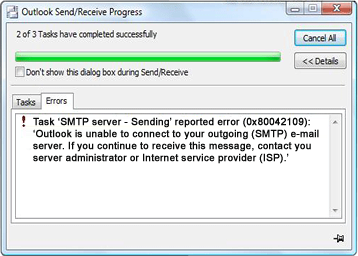
Several of my clients have encountered this error, especially if they’re on the road and/or using a different/new Internet Service Provider (ISP) than they normally use. The problem is usually with port numbers. The fix is fairly easy, if you know where to look.
NOTE: I’m using Outlook 2010. Things may look slightly different in your version of Outlook, but they should be similar enough for you to follow this.
You will need to do this process for EACH email address you’re trying to use where you encounter this problem, which is usually indicated by the error message “Task – Sending reported error (0x80042109) : Outlook cannot connect to your outgoing (SMTP) e-mail server.”
In Outlook, go to account settings. In Outlook 2010, I click File > Account Settings > Account Settings (again, it may be slightly different for Outlook 2016, but you should be able to find your way)
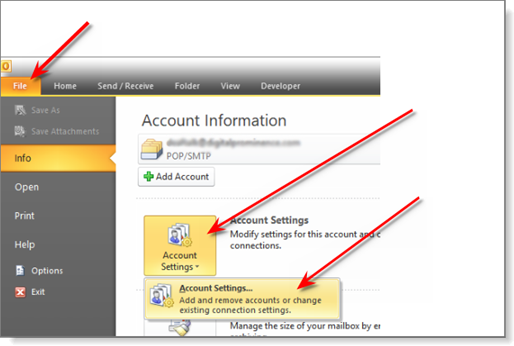
This should bring up a window showing all of your email accounts like this:
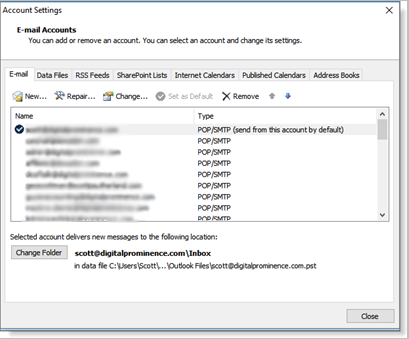
Double-click on the email address you want to fix. That will open a “Change Account” window that looks like this:
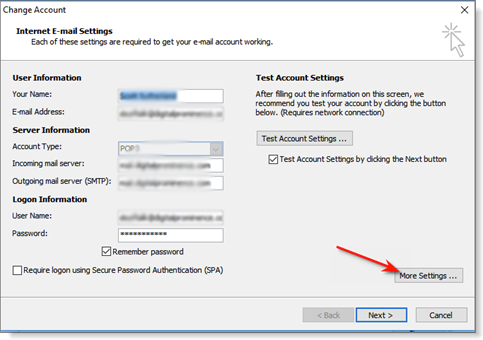
Click the “More Settings” button, which will open a window an “Internet email settings” window. Click on the “Advanced” tab. If the Outgoing server port say “25”, change it to 587. If it says “587”, change it to 25. Then click the “OK” button.

You’ll then be back at the Change Account window. Make sure “Test account settings by clicking the Next button” is checked, then click the Next button:
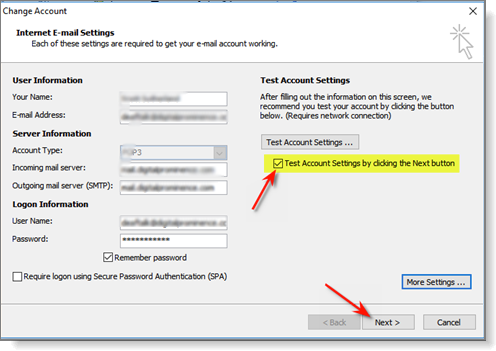
Outlook will attempt to connect to the email server and do a test receive, as well as a test send. If you get green checks for each, you’re good:
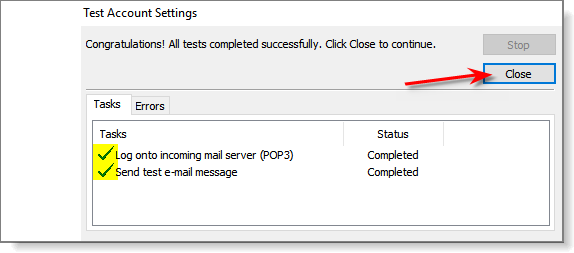
Click the “Close” button, which will take you to a “Congratulations” message in the Change Account window. Click “Finish”:
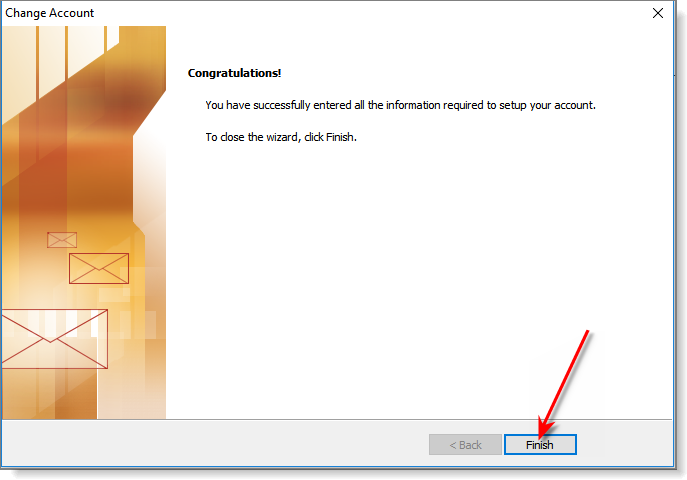
Repeat this process for each email address that is getting the (0x80042109) error message.
Remember: you may need to change the outgoing server port to either 25 or 587, depending on where you are and who the Internet Service Provider is. If you change it to 587 while you’re on the road, you may need to change it back to 25 when you return or go somewhere else. But you should be able to get your outgoing email working by flipping between port 25 and port 587 if you’re having this issue.
